Deleting Size Charts
You can delete size charts from your store using two different methods. Both options include a confirmation step to prevent accidental deletions.
Method 1: Delete Individual Size Charts
Use this method when you want to delete a single size chart while viewing or editing it.
Steps to Delete Individual Size Charts
- Open the size chart you want to delete
- Click the "Delete" button within the size chart
- A confirmation popup will appear
- Click "Confirm" in the popup to permanently delete the size chart
Note: This action cannot be undone. Make sure you want to permanently remove the size chart before confirming.
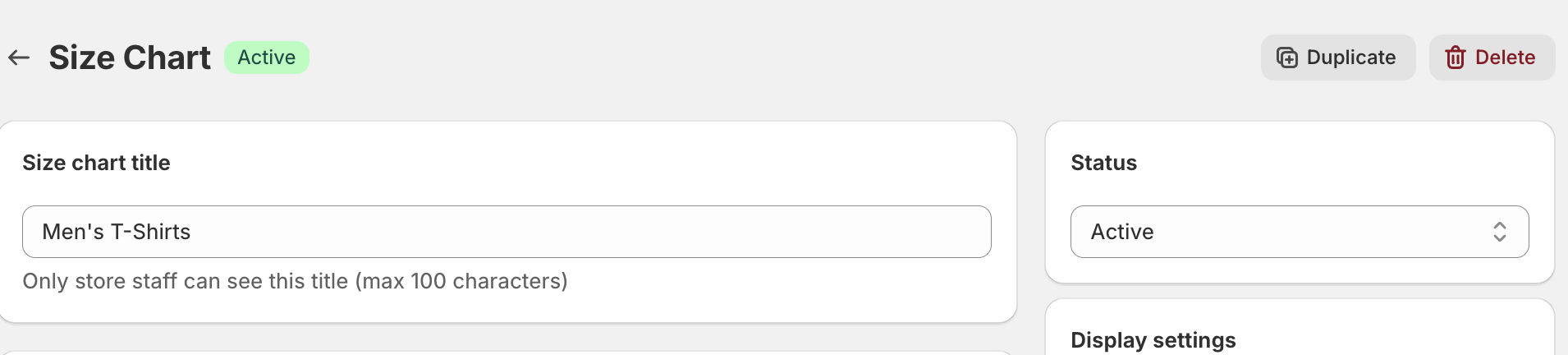
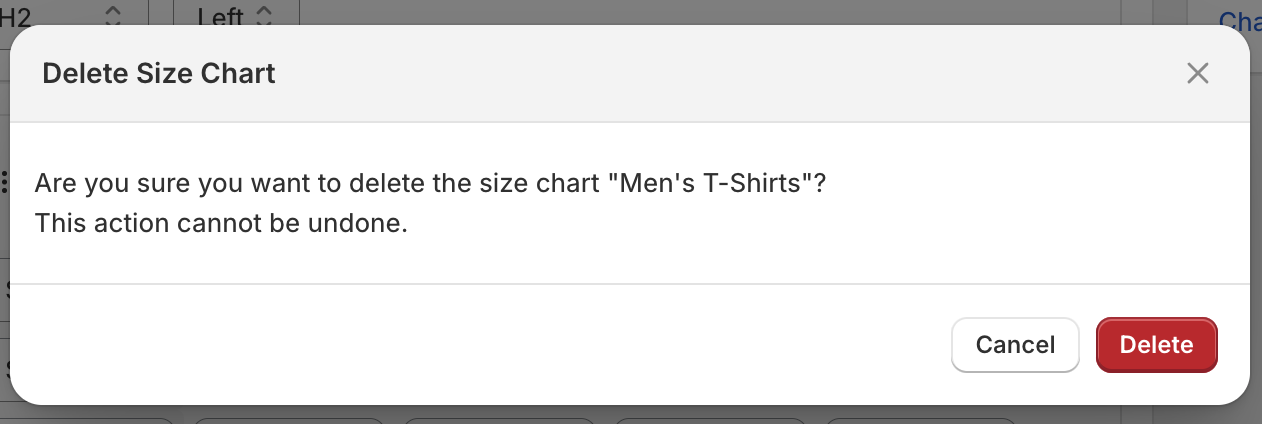
Method 2: Bulk Delete Multiple Size Charts
Use this method when you need to delete several size charts at once from the overview table.
Steps to Bulk Delete Size Charts
- Go to the size charts overview page
- Tick the checkboxes next to the size charts you want to delete
- Click the "Delete" button
- A confirmation popup will appear
- Click "Confirm" in the popup to permanently delete all selected size charts
Note: This will delete all selected size charts permanently. Review your selections carefully before confirming.
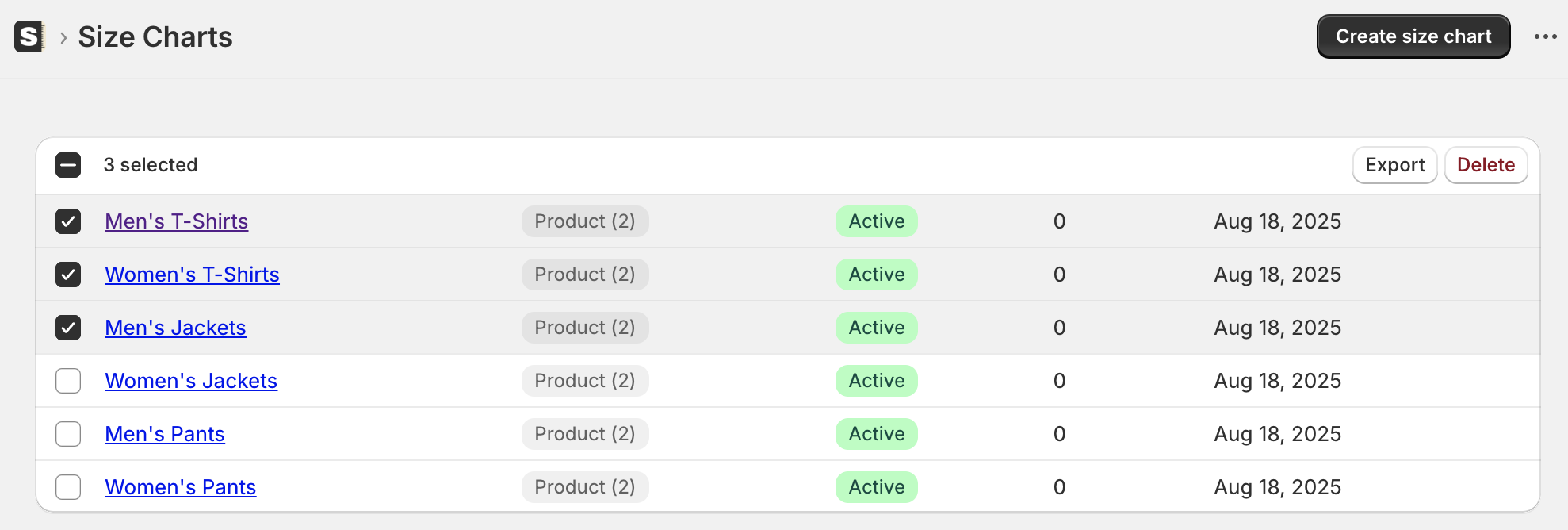
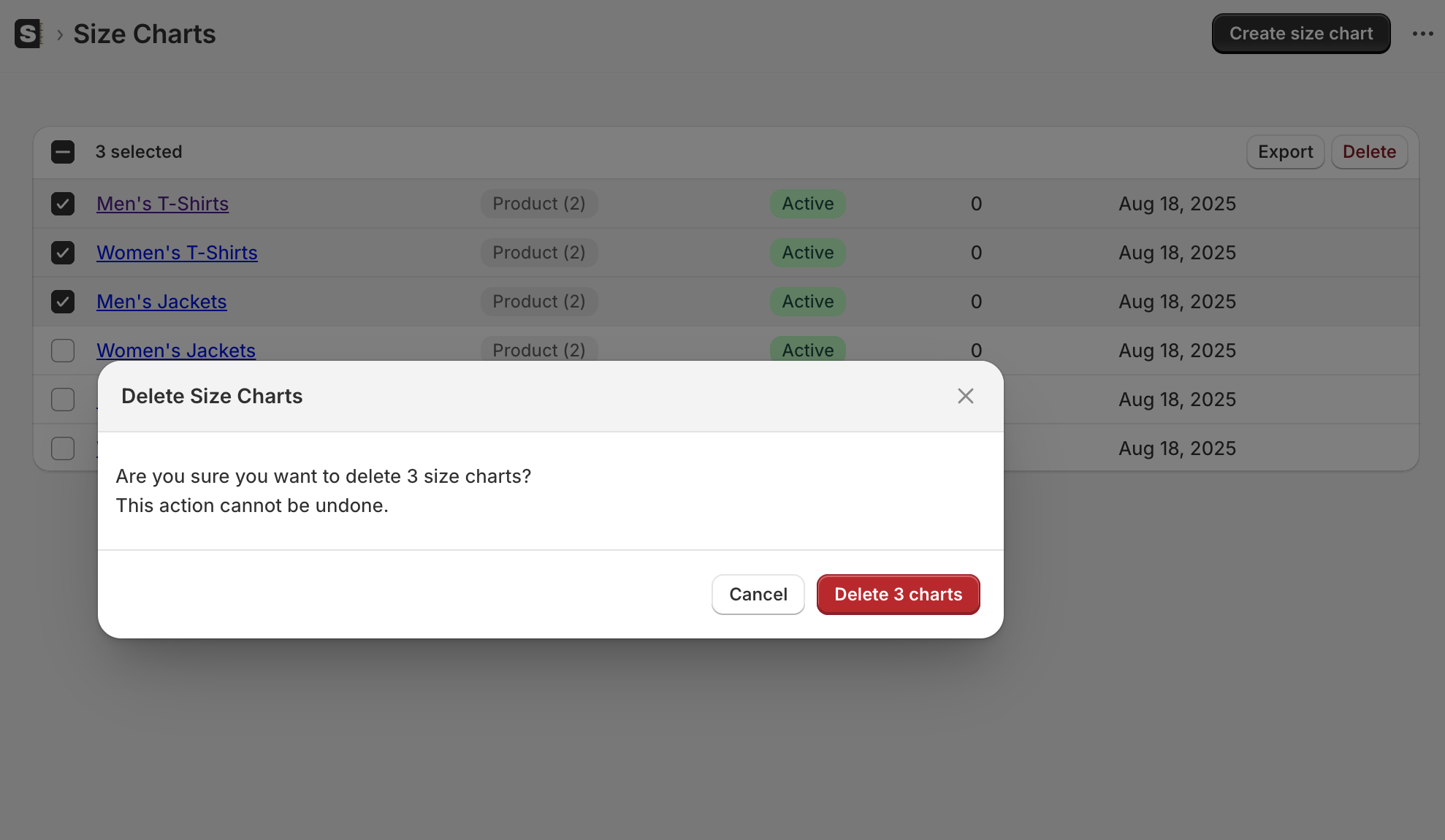
Important Reminders
- Permanent action: Deleted size charts cannot be recovered
- Customer impact: Removing a size chart will immediately hide it from your storefront
- Confirmation required: Both methods require a second confirmation click to prevent accidents
- Check dependencies: Make sure the size chart isn't critical for customer purchases before deleting
