Creating a Size Chart
Creating a custom size chart for your store is easy with our step-by-step process. Follow this guide to build professional size charts that help your customers find the perfect fit.
To create a new size chart, click the "Create size chart" button in the top right of the dashboard or size charts page.
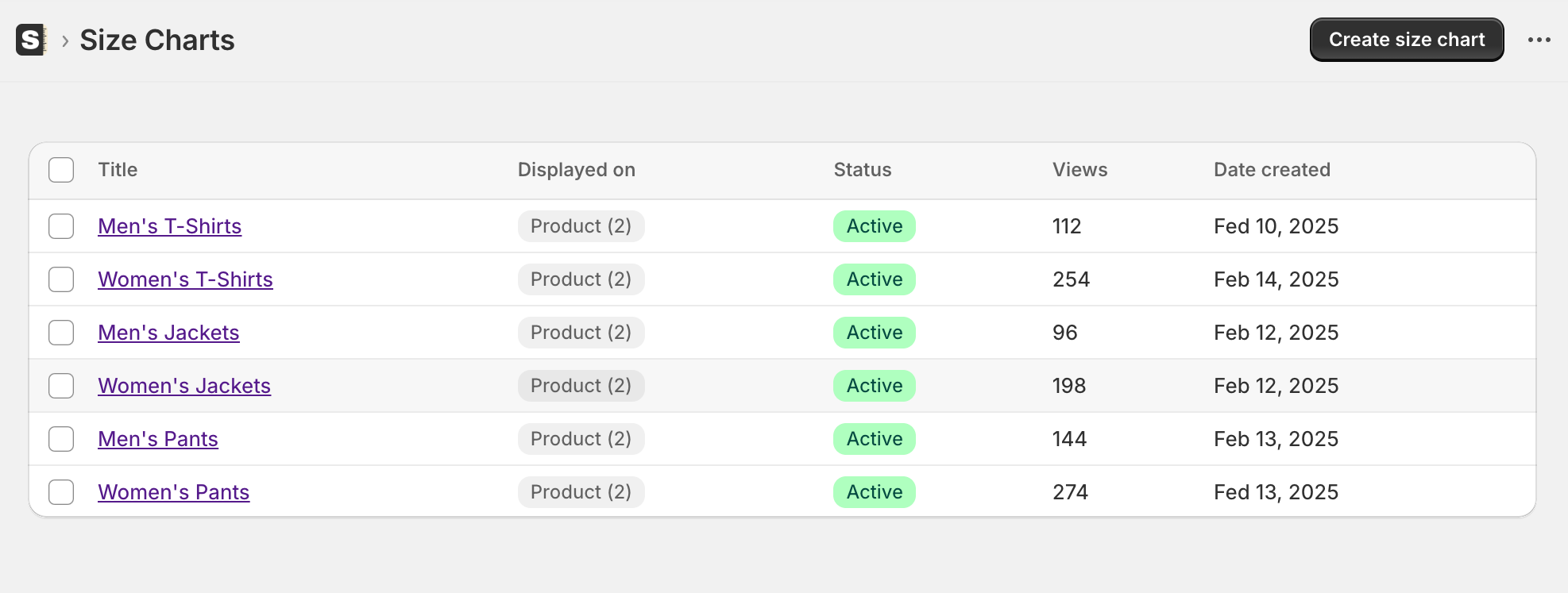
Once clicked, a new blank size chart page will open - ready for you to start creating your first custom size chart.
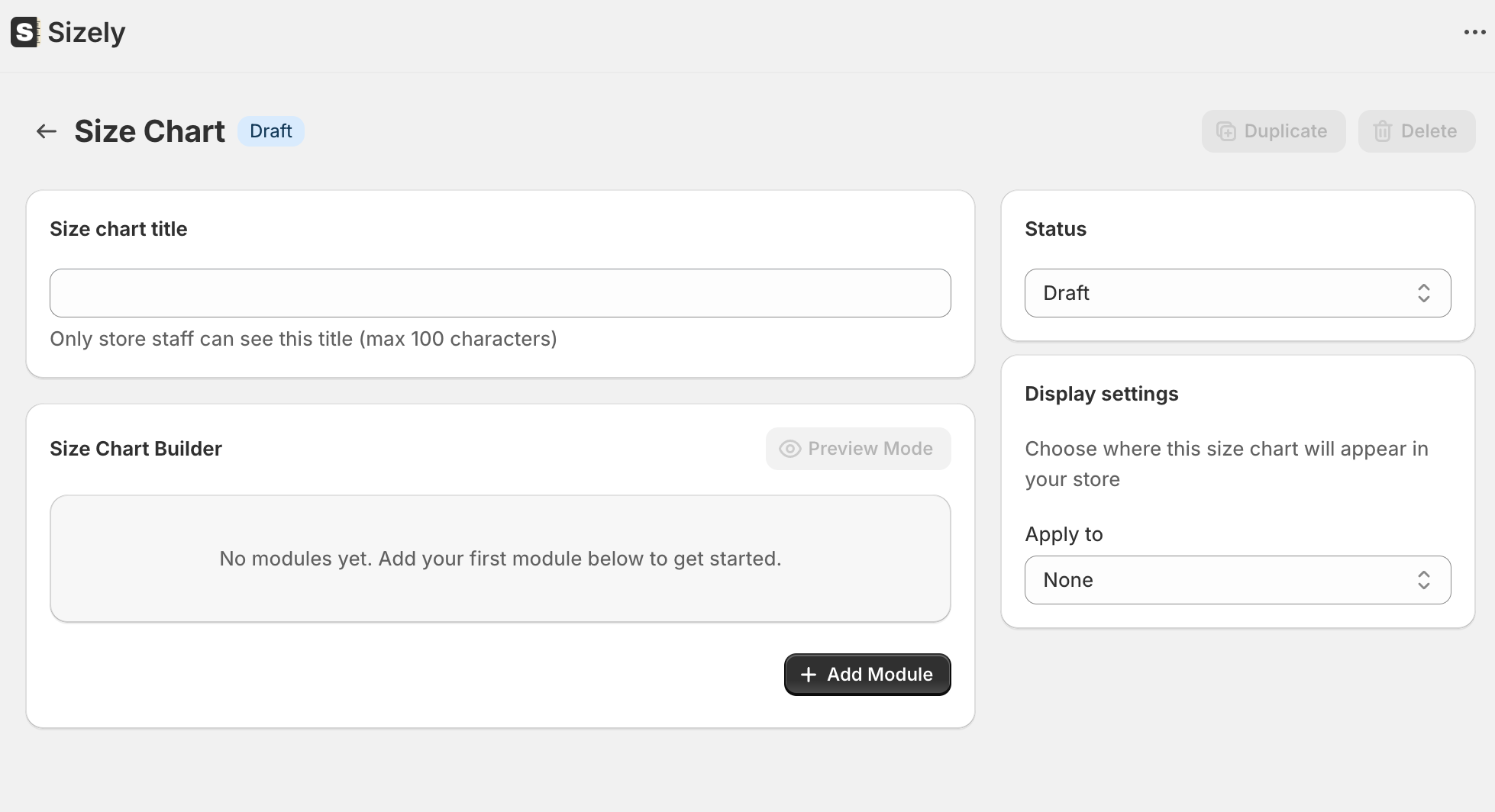
Step 1: Add a size chart title
The first step is to add a size chart title. While this does not display on the frontend (to users viewing your store), it is used to distinguish your size chart in the backend of Shopify.
Step 2: Add modules
Next you can click the "+ Add Module" button and choose from any of our 8 module types:
- Heading - Add section titles and headers
- Text - Include sizing instructions or fitting tips
- Table - Create measurement charts
- Spacer - Add white space between sections
- Divider - Insert visual separators
- List - Display bullet points or numbered items
- Callout - Highlight important sizing information
- Image - Add visual guides or measurement diagrams
Step 3: Configure Display Settings
Once your content is ready, set up where your size chart will appear by configuring the display settings:
- Products: Attach to specific products
- Collections: Apply to entire product collections
- Vendors: Show on all products from specific brands
- Product Types: Display on specific product types
Example: Attach to products
- Select the "Product" option in the display settings dropdown.

- Click the "Select products" button and select which products to attach the size chart to.

- Once selected, the products will display in the display settings section of the size chart.

This ensures your size chart appears exactly where your customers need it most.
Step 4: Publish Your Size Chart
Now that your size chart is ready, it's time to publish. By default your size chart will be in "draft" status. In order to make it live, you need to change the status to "active".
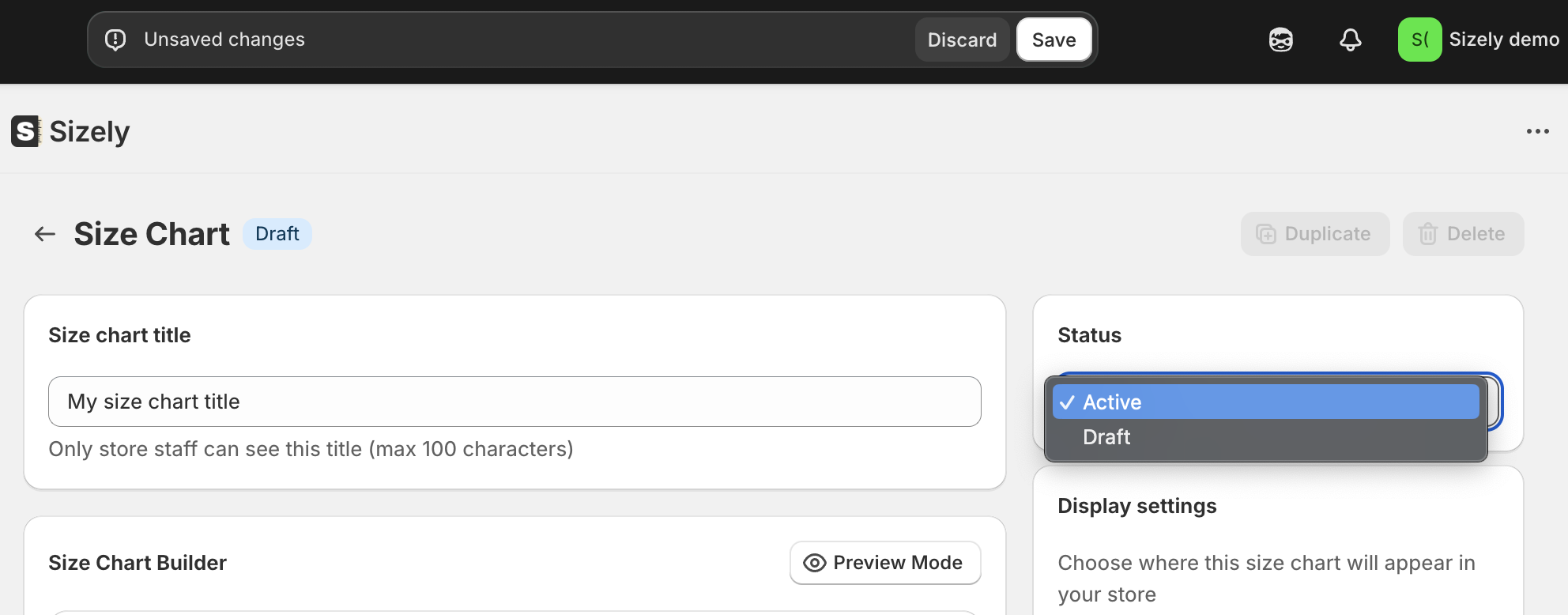
Simply select "active" from the status dropdown, then click "save".
